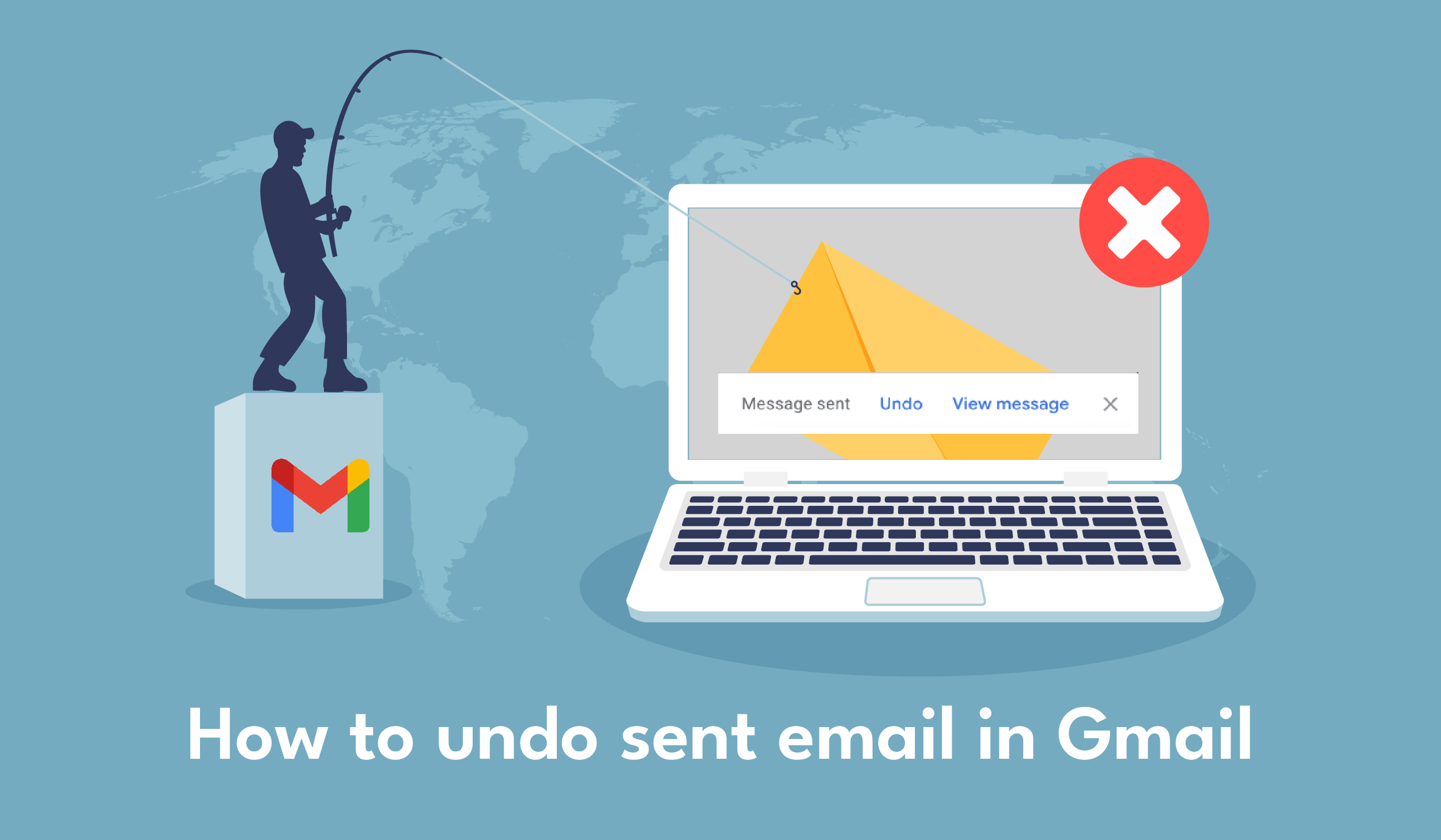
The Undo feature in Gmail provides users with a brief window of opportunity to recall an email in Gmail after they’ve been sent, offering a safeguard against common mistakes or oversights. It’s particularly useful in scenarios such as sending to the wrong recipient, correcting errors in the email content, reconsidering the message’s appropriateness, including incomplete information, or preventing premature delivery. Below you will find more detailed information recall a send email in Gmail.
How to recall an email in Gmail
In Gmail, you can’t technically “recall” an email once it’s been sent in the traditional sense, but Gmail does offer an “Undo Send” feature which allows you to retract an email immediately after sending it. Here’s how to use it:
- Send an Email: Compose your email as usual and hit the “Send” button.
- Undo Send: After sending the email, you’ll see an option at the bottom-left corner of the screen that says “Message sent” along with an “Undo” button. Click on “Undo” immediately if you want to unsend the email.
- Confirm Undo: If you click “Undo” within the cancellation period you set, Gmail will not send the email and bring you back to the compose window. You can then make any necessary changes before sending it again.
How to enable Undo send in Gmail
Following are the steps to enable Undo send in Gmail.
- Click the gear icon in the top-right corner of your Gmail inbox.
- Select “See all settings.”
- Go to the “General” tab.
- Find the “Undo Send” section.
- Optionally, adjust the cancellation period (the time window to undo a sent email).
- Scroll down and click “Save Changes” at the bottom of the page.
How to increase recall mail time in Gmail
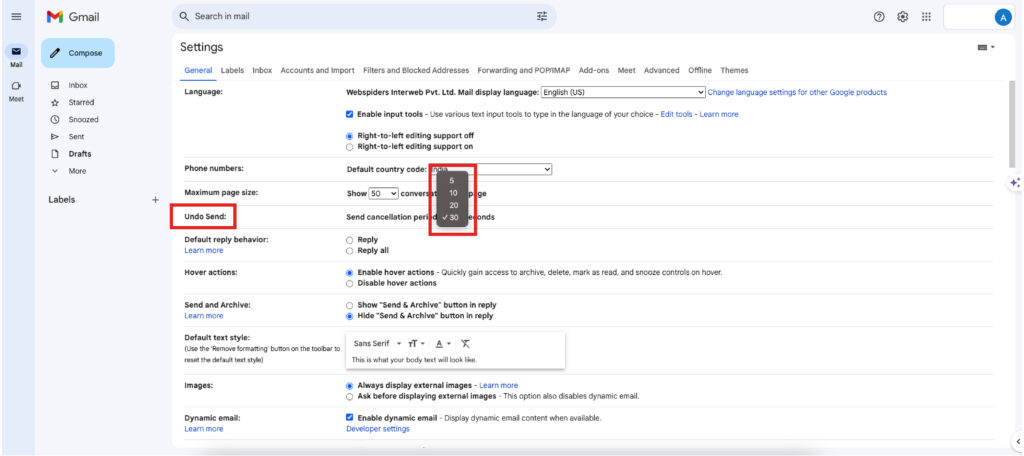
To increase the time of window to undo an email can be increased using the following steps:
- Click the gear icon in the top-right corner of your Gmail inbox.
- Select “See all settings.”
- Navigate to the “General” tab.
- Locate the “Undo Send” section.
- Adjust the “Send cancellation period” dropdown menu to increase the time window for undoing an email. You can select between 5, 10, 20, or 30 seconds.
- After making your selection, scroll down and click “Save Changes” at the bottom of the page.
Conclusion
Gmail provides a very effective feature to undo a sent email under a fixed period. This feature helps the users to double-check their mail and avoid mistakes like incorrect recipient addresses, typography errors, incomplete body messages, etc. This blog will help you learn how to enable undo send features and how to increase the time to undo the sent mail window.
How to Undo email in Gmail frequently asked questions
Q1: How to recall an email in Gmail after one hour?
You cannot recall an email in Gmail after one hour. You can only recall an email in Gmail for 30 seconds. Post that you don’t have control to recall it.
Q2: Can I delete an email sent by mistake?
Yes, you can delete an email sent by mistake in your send mail folder. But this won’t delete the mail in the receiver’s inbox.
Q3: Can I edit an email after sending it?
Yes, you can undo the email this will lead you to a compose mail window where you can edit the mail but remember you can only be able to do this till the time of your Undo send setting in Gmail.





 – A
– A 